



All screen shots are thumbnail views.Click on them for a full-screen view.
 Day at a Time
Day at a Time
 Event Editor
Event Editor
 Shared Notes
Shared Notes
 Permissions Control
Permissions Control
 Resource Management
Resource Management
 Categories
Categories
 Configuration
Configuration

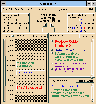
The Day at a Time window displays your calendar for the day selected. The day's appointments, to do list, and any reminder notices can be surveyed at a glance. Information about any item on your calendar can be easily obtained by double-clicking or selecting the item and pressing return.

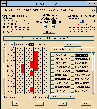
The Event Editor enables easy meeting scheduling. As you select prospective attendees, their combined busy time is graphically displayed. Choose a day of the week, then drag down on the time line to select a block of time for your meeting. Or let Synchronize find the next available block of time by clicking on the Find free time button. Synchronize will also schedule resources, finding the appropriate resources with attributes required for your meeting. For example, you might need a conference room to hold fifty people, an overhead projection system and a person with specific talents or specialization, such as foreign language translation or oil industry specialist. To schedule your event, simply Add and Dismiss. Each invitee's calendar is updated, resources are reserved and notification is sent immediately.


Popup Notes can be attached to any event, task or reminder. Popup Notes help facilitate meetings by distributing agendas and files. Popup Notes can even eliminate the need for traditional meetings. Groups can share, modify information and reach consensus on their own time, without the interruption of traditional meetings.


Synchronize allows you to maintain calendar security and confidentiality.

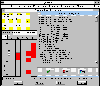
Resources can be selected and reserved with the Attribute select feature. People, places and things can be assigned attributes. For example, the attributes of a Synchronize resource such as a conference room might be "50 person maximum capacity, audio/visual equipment, and networking." The attributes of a Synchronize user might be "Audit Specialist, Oil Industry." Attributes are used when creating a meeting or task to help locate resources and/or people that fit a particular profile.

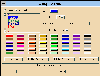
System-wide and personal categories can be created and assigned to any calendar item. These categories are assigned specific colors and fonts so you can easily organize and color code your calendar for optimum productivity.


This workspace customization feature allows you to personalize your calendar by selecting options that affect how Synchronize appears or behaves. For example, if the Receive mail about events option is set to True, you will receive an email message when another user invites you to a meeting.

 Product Information
Product Information
 Domestic Support and Maintenance Plan
Domestic Support and Maintenance Plan
 Success Stories:
Hewlett-Packard,
Motorola,
York University
Success Stories:
Hewlett-Packard,
Motorola,
York University
 Frequently Asked Questions of our Sales Department
Frequently Asked Questions of our Sales Department
| Product Information | News Flash! | Technical Information |
| CrossWind Home | Test Drive |
